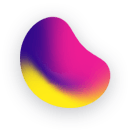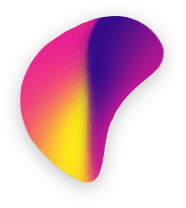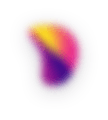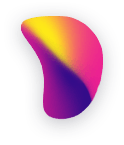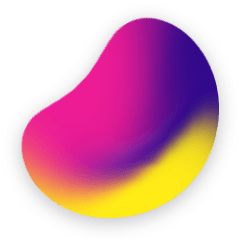HOW TO RECORD ANDROID MOBILE SCREEN FROM ANDROID STUDIO

Today is world of mobile phones. From these most used operating system is Android. There is a huge collection of android apps on the play store and demand for new and great apps increasing day by day.
The most famous and used tools to developed these android app is Android Studio. Every developer loves to work on this tool. Almost every developer at some point want to record their android screen for their app. To do so there are many methods. Just like you can install android app from play store which will do screen recording for you.
From these apps one of the best app which I want to share here is “AZ Screen Recorder”.
AZ Screen Recorder
AZ Screen Recorder is one of the better screen recording apps on Android Play store. Install it from play store and open it up, start the recording, and then it will save when you’re finished.
Its free and doesn’t include watermarks, advertising, or time limits. You can also pause the recording if needed. It’s free to use if you want to check it out.
Another way that I like most to record and android app over phone is from Android Studio tools. As a developer loves to record their android mobile screen from the programming tool.
How we can record android screen with the help of Android Studio:
Step 1: Open Android Studio
Step 2: Connect your phone with android studio. (Using data cable)
Step 3: Now click on Android Monitor.
Step 4: Now click on Screen Recorder button from left side.
Step 5: Now click on Start Recording button.
Step 6: Now its recording your activities on phone.
Step 7: When you have done with recording click on Stop Recording button.
Step 8: Now a pop will open. Select the place on your computer where you want to save your recorded file.
Step 9: Press ok. It will save the recorded file at the place.
Step 10: Press show in explorer button to view file.